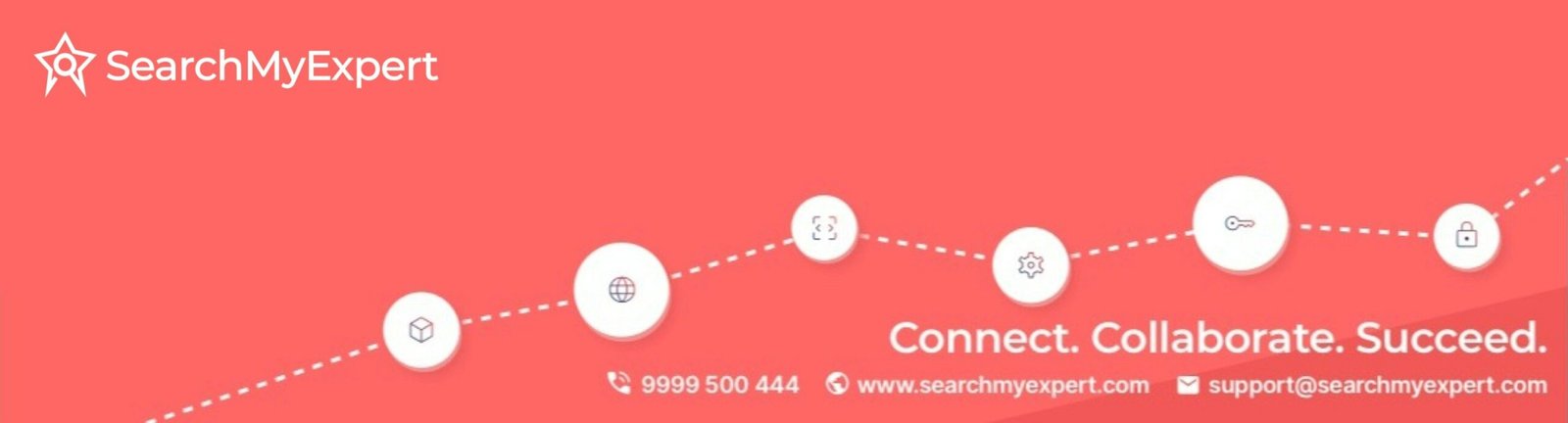Getting Started with Canva: An Introduction
Canva is a versatile and user-friendly graphic design platform that allows users to create stunning visuals without requiring extensive design experience. It is particularly popular for designing items such as t-shirts, mugs, and digital sales materials. To begin, users must first create an account on the Canva website, which can be done using an email address, Google account, or Facebook account. Upon registration, the intuitive nature of the platform will quickly become evident.
Once logged in, users will encounter the Canva interface, which is organized and easy to navigate. The dashboard presents various design categories, making it simple to select a template that aligns with your project needs. Canva offers numerous templates tailored for different purposes, from social media graphics to print designs, providing a solid foundation for beginners. Additionally, users can choose between a pre-designed template or starting from scratch using a blank canvas.
One of Canva’s standout features is its drag-and-drop functionality, which allows users to effortlessly move elements around the design space. The platform provides an extensive library of design elements, including images, icons, and fonts, which can be customized to meet specific aesthetic preferences. Users can also upload their own graphics to enhance their projects. The editing options in Canva are robust yet straightforward, enabling easy adjustments in size, color, and positioning, as well as the ability to add text and other elements.
Furthermore, Canva enables collaboration, allowing multiple users to work on a design simultaneously. This feature is particularly beneficial for teams or individuals seeking feedback from peers. Overall, Canva serves as an excellent starting point for anyone looking to create eye-catching graphics for various products, making the design process accessible and enjoyable for all.
Choosing the Right Dimensions for Your Product
Selecting the correct dimensions for your designs is a crucial step when creating graphics intended for T-shirts, mugs, or digital sales. Each product type has specific standard sizes that must be adhered to in order to achieve optimal visual presentation and quality. For T-shirts, for instance, the most common design size is approximately 12 inches by 14 inches. This dimension ensures that the design achieves a balance between prominence and subtlety, allowing it to stand out without overwhelming the fabric. For mugs, it is recommended to use a design size of around 7.5 inches by 3 inches. This allows the artwork to wrap around the mug seamlessly while adhering to the curvature of the item.
For digital products, such as images saved as PNG files, the dimensions can vary based on the intended use. A common dimension for digital downloads might be 3000 pixels by 3000 pixels, ensuring high resolution and versatility across various digital platforms. When designing in Canva, it is essential to adjust the canvas size accurately based on your chosen product. Canva offers an easy-to-use feature that allows users to set custom dimensions by selecting the ‘Custom dimensions’ option in the top-right corner of the interface. Adjusting the canvas size to the product’s specifications will significantly enhance the quality and appearance of your final design.
Additionally, resolution plays a critical role in both print and digital uses. For print applications, a resolution of at least 300 DPI (dots per inch) is recommended to ensure crisp and clear prints. Conversely, for digital purposes, 72 DPI is typically sufficient. Maintaining the appropriate resolution and dimensions will ensure that your designs not only fit well but also retain their quality across various applications, ultimately leading to more professional-looking products.
Creating Your Design: Tips and Techniques
When embarking on the design process within Canva, it is vital to consider the preferences and tastes of your target audience. Start by selecting a color palette that resonates with your audience. Utilizing tools such as Canva’s color wheel can assist in identifying complementary colors, which enhance visual appeal and create cohesion in your designs. It’s advisable to stick to a limited color scheme—typically two to four colors—to avoid overwhelming viewers, thereby ensuring a clean and professional appearance.
In addition to color, the choice of fonts plays a crucial role in the effectiveness of your design. Opt for typography that reflects the tone of your products. For instance, a modern and sleek font may appeal to a younger demographic, while a more classic serif font may attract a sophisticated audience. Canva offers a variety of font pairings, allowing you to mix and match styles for enhanced creativity. Remember to prioritize readability; overly ornate fonts can detract from the message of your design.
The layout is another important aspect to consider. Use Canva’s grid and alignment tools to create a balanced composition. A well-structured layout can draw attention to key elements of your design, whether it be text or imagery. Incorporating graphics, icons, and personal images can elevate your design further; however, it is essential to maintain harmony between these components. Canva’s extensive library of design assets provides myriad options, enabling you to find elements that complement your color scheme and typography effectively.
Brand consistency should remain a priority throughout the design process. Ensure that your visual elements—colors, fonts, and logos—are aligned with your overall brand identity. Consistent designs not only enhance brand recognition but also foster trust among consumers. By keeping these tips and techniques in mind, you can create eye-catching graphics that resonate with your audience and effectively represent your brand across various products, including t-shirts, mugs, and digital sales platforms.
Exporting and Preparing Your Design for Sale
Once you have finalized your eye-catching graphic in Canva, the next step is to export your design correctly to ensure optimum quality for the intended products, such as T-shirts, mugs, or digital platforms. The export process is crucial, as it can significantly influence how your design is perceived and its suitability for various applications.
When exporting designs for print on T-shirts and mugs, it is essential to choose the right file format. PNG is often preferred due to its lossless compression, which preserves intricate details, especially when dealing with graphics that include transparent backgrounds. Additionally, setting your design’s resolution to at least 300 DPI (dots per inch) is crucial, as this high resolution guarantees sharp and vibrant prints on physical products.
For digital sales, PNG files are also a favorable choice, as they maintain high quality without unnecessarily increasing file size. However, if you intend to sell on platforms that require vector files, consider exporting your design as an SVG (Scalable Vector Graphics) format. This file type is ideal for digital products and allows scalability without losing quality, making it perfect for various applications across digital mediums.
When preparing to display your designs online, consider best practices that enhance visibility and appeal. Use clear, high-resolution images of your products in context, such as T-shirts and mugs being used in lifestyle scenarios. Additionally, providing mockup images showing your designs on various products can help potential buyers visualize the final outcome. Popular platforms where you can sell your designs include Etsy, Redbubble, and Teespring, each offering various tools to showcase and market your work effectively.
By following these guidelines for exporting and preparing your graphics in Canva, you will ensure your products not only look appealing but also reach a broader audience when marketed online.